Utilizing Voyant-Tools
The online tool Voyant-tools is a free access tool on the web used for reading and analyzing text. The purpose of this text gives us the chance to interpret the text in ways we might not have done so just by completing a simple reading.
To use this text is simple:
- Take any text document that is TXT, HTML, XML, PDF, RTF, and MS Words.
- Upload the link URL or PDF to the tool.
Voyant-tools at this point will compute all the text information to give you 5 different categories of information on a full screen.
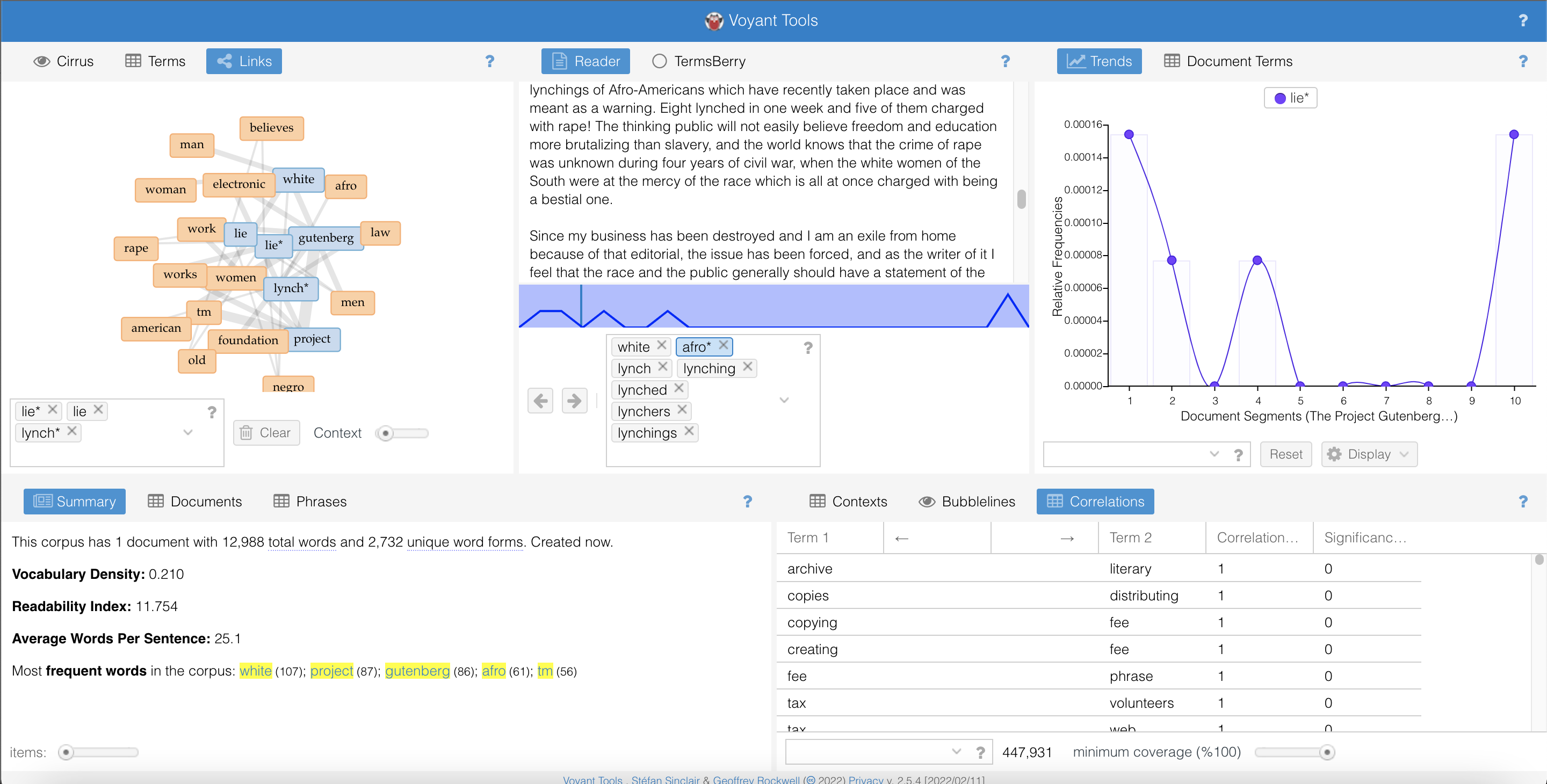
The 1st box for Voyant-tools is in the top left corner. This box allows me to see a sort of general overview of the themes and connections for this text. The two tabs I used were Cirrus and Links.
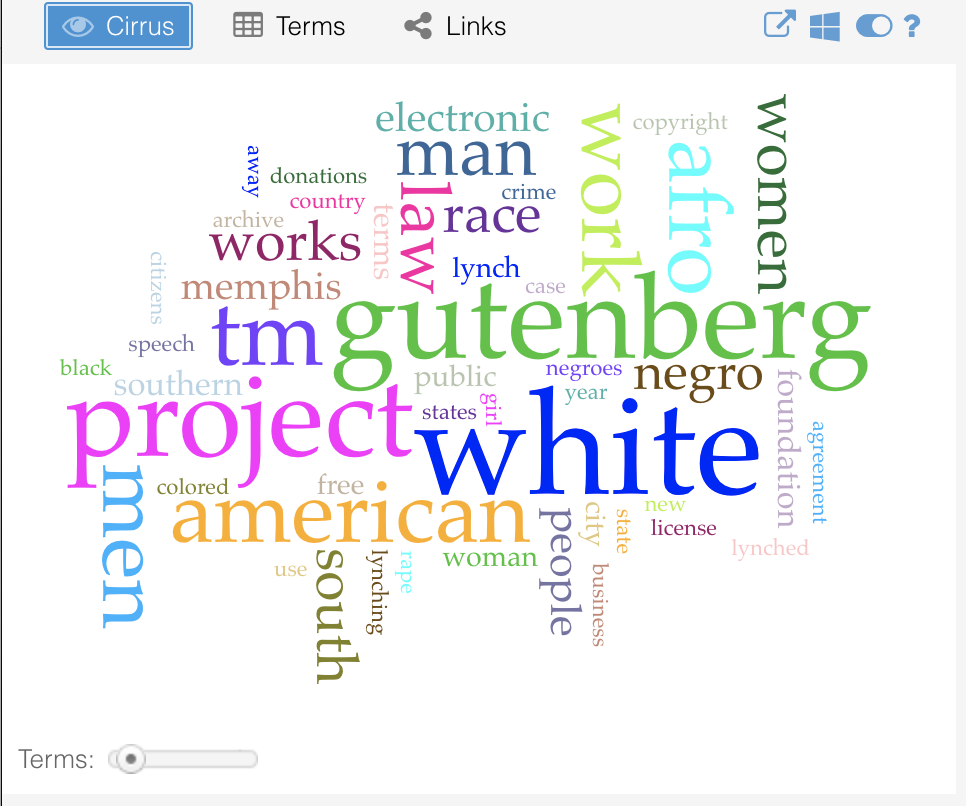
The Cirrus tab contains a bunch of words. The size of these words is based on the frequency of the word being used in the text. I think this can be a good tool for visually identifying keywords of importance in your text. In terms of conceptualizing what those terms mean is another story. For me, personally, it looks nice, but I do not see much use for it for my goals. But others could! So I recommend trying and seeing for yourself.
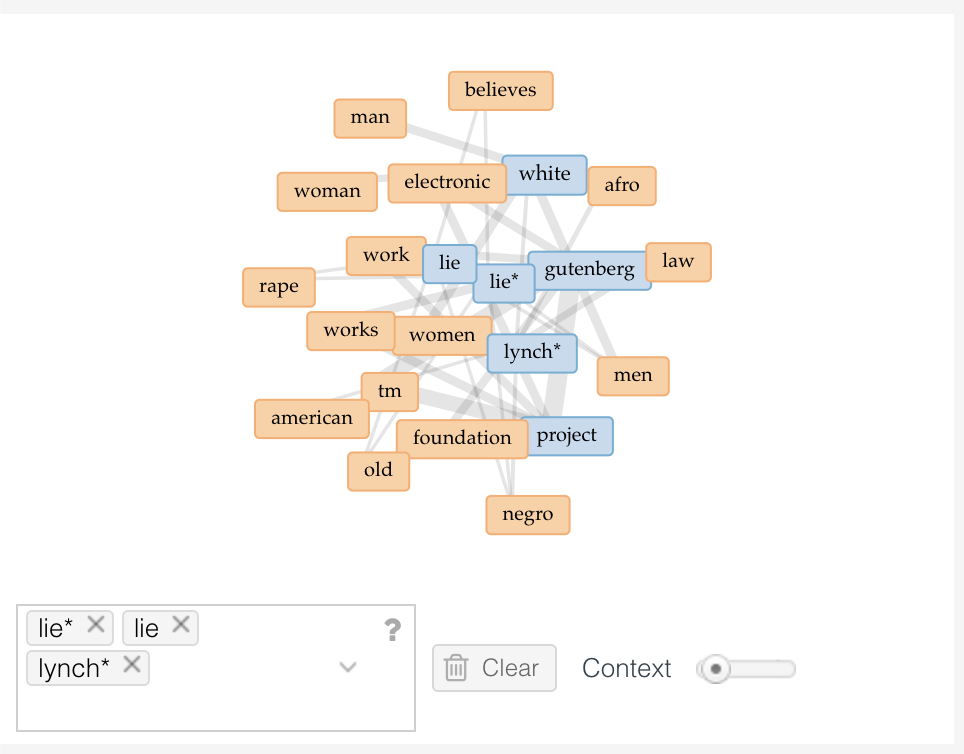
The Links tab is my preferred tab because of the sort of family map that it provides. By hovering your mouse over one of the words, you can see how the words connect to other topics. I like this because it provides me with a sense of connection. I can more visually identify what pieces of text belong to which topics and categories.
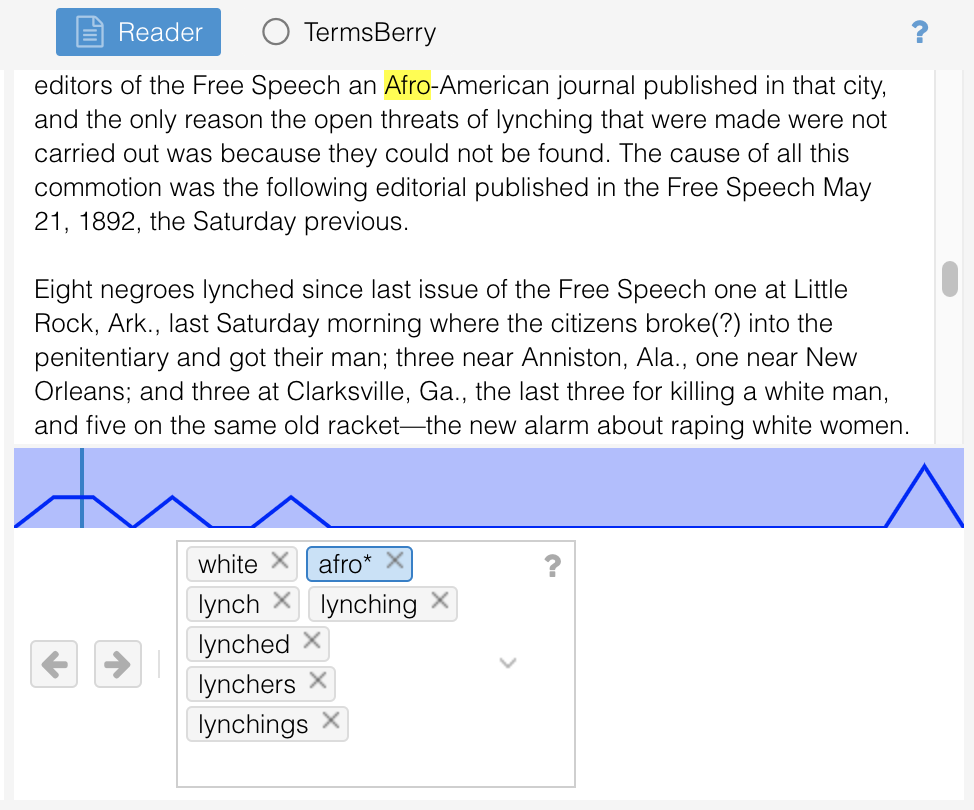
The 2nd box Reader box is the box that contains the actual text. Within this box, we have the option to read through the text and highlight keywords by filling them into a box. I’ve already done so with a list of words. These words can also signify how many times they show up in the actual text.
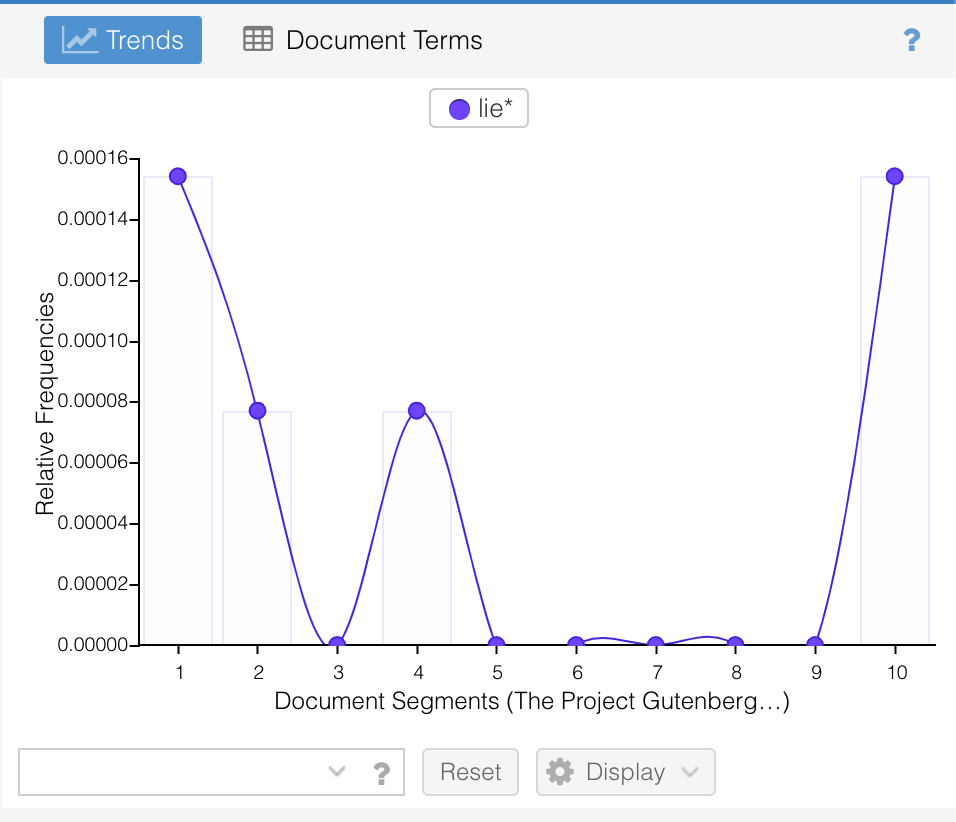
3rd box has the Trends. This tab is also a visual for words. Much like the links tab, I didn’t personally get much use out of this tab. I am sure that someone else could better utilize these trends when organizing their analysis of the text, but it’s not doing much help for me.
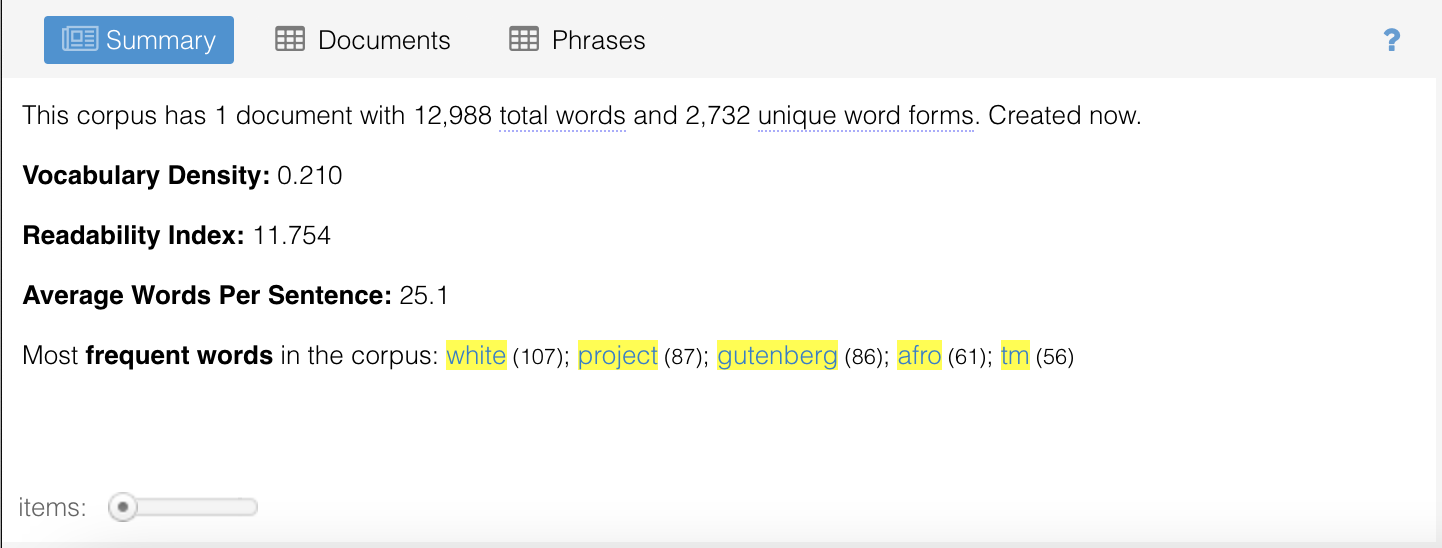
The 4th box has the Summary. This box essentially just discusses some of the word and character features of the text. It provides you with an approximate word count, highlighted words that are determined to be important to the text. I used this to determine the density of the text overall because of the number of words overall.
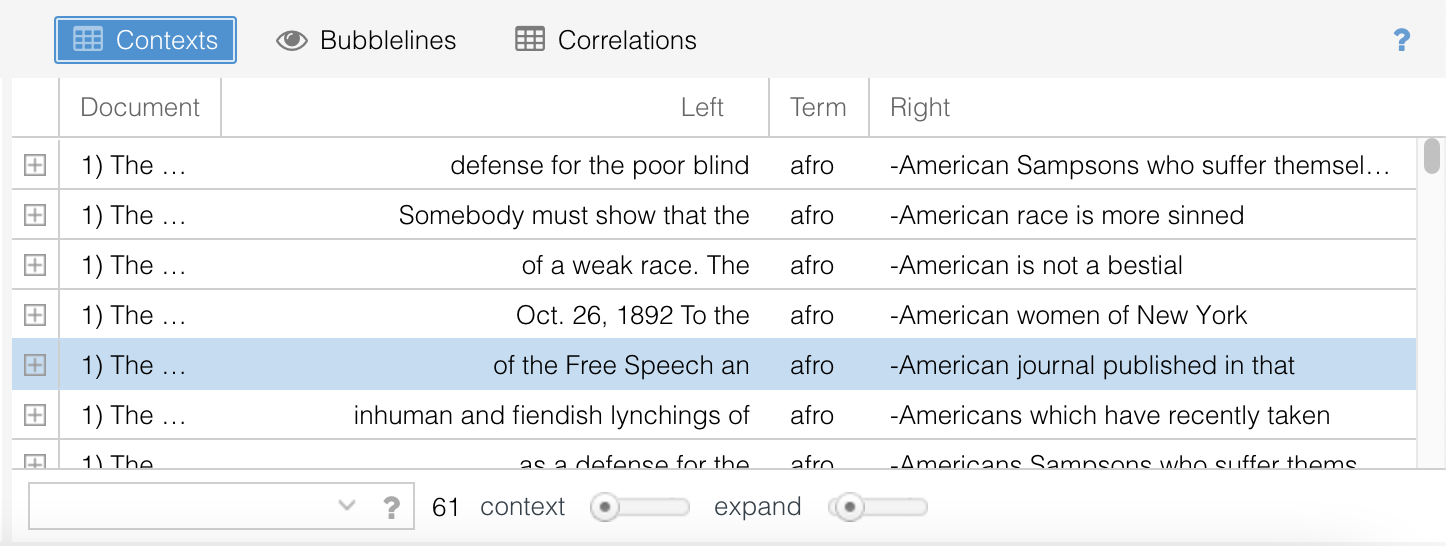
The 5th box has the Contexts. This box allows you to click on any one area of text and it will take you to that sentence in the full text to read. I specifically enjoy this text in use with the Reader box because it gives me a framework of importance when properly utilizing the keywords that we’ve entered into the search bar. For organizational purposes, I would highly recommend using Box 5 and Box 2 simultaneously to get the best effect.
Overall, I’m not sure I would 100% recommend using this tool. I think that it does have its uses and was an easy tool to navigate. However, I would need to spend more time practicing with the tool and applying different texts and sources to see how consistent it is at delivering what I need. I can say that no harm comes from trying this tool, so feel free to test it out and see for yourself if you like it or not!